Construction type in SAP PM
Construction type in SAP PM has a very interesting and important role to play.
- Many times while doing maintenance activities maintenance technician needs material for general usage like Cotton waste, lubricant, brush, ambree paper, PVC tape, Teflon tape, packing tape etc.
- These materials are used in all maintenance activity frequently.
- These are not spare parts of a particular machine.
- Material of general usage should be readily available at the time maintenance.
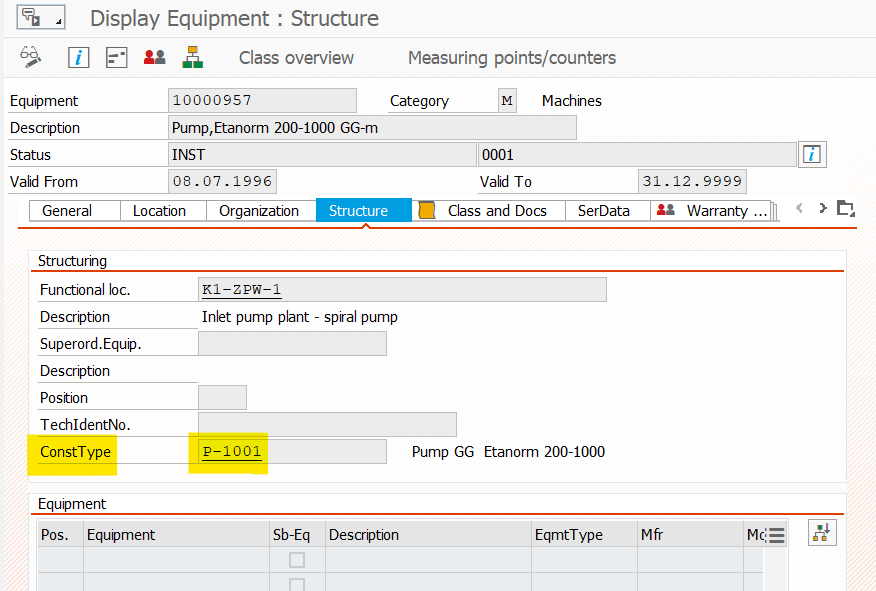
Business Scenario mapping of Construction type in SAP PM
To map such business scenario follow below steps:
- Step 1: First create a material BOM using t code CS01.
- Step 2: Select BOM usage = ‘4’on the initial screen. It indicates that material BOM will be used in Plant Maintenance Module. If you select some other BOM usage then the list of material will not be available in the maintenance order.
- Step 3: Go to the main header screen of material BOM. Here you can maintain the entries of material numbers.
- Step 4: With respect to each material we can maintain the quantity and item category.
- Step 5: Item category indicates whether material will be issued from warehouse or it will be purchased from external vendor. It item category is ‘L’ then material will be issued from warehouse with reference to a reservation. However, if item category is ‘N’ then material will be purchased through a purchase requisition from external vendor.
- Step 6: SAVE material BOM.
- Step 7: Note down the Material BOM header id.
- Step 8: Now to go the equipment master main header screen by t code IE01 or IE02.
- Step 9: Click on the structure tab.
- Step 10: There is field Construction Type.
- Step 11: In this field enter the material BOM header and SAVE the equipment.
- Step 12: Now if you create a maintenance order to carry out some maintenance activity, then in the component tab you can call all the general materials by clicking on the List button at the bottom of the component sub-screen.
- Step 13: Once you click on the List button, a new screen will appear with the list of materials which we have included in the material BOM. Also if we have maintained the equipment BOM, then that list of material will also appear.
- Step 14: Here you can select the material and assign it in the component tab.
- Step 15: Based on the item category in the material BOM either a reservation or a Purchase requisition will be triggered from the maintenance order.